POCO Launcher is the same launcher as POCO's default smartphone lineup. This launcher cuts away the clutter to deliver what many users really want: a fast, clean, and distraction-free Android experience.
Unlike heavy skins that slow down your phone, POCO Launcher takes inspiration from stock Android but makes it even better. It removes unnecessary visual effects, simplifies navigation, and focuses on what's most important, allowing you to use your apps quickly and efficiently.
Flat, Clean, and Purposeful
POCO Launcher takes a strict minimalist approach:
- No skeumorphic design (realistic shadows, 3D effects)
- Simplified icons with uniform shapes
- Reduced animations for faster transitions
- Straightforward settings menu (no hidden submenus)
This launcher is designed to directly contribute to better performance, especially on budget and mid-range phones.
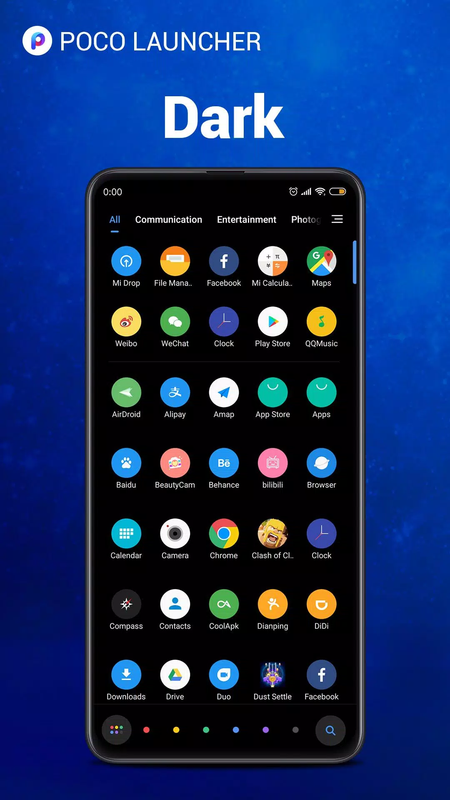
Home screen vs. app drawer
- Home screen: Shows only your most-used apps and widgets (no forced app icons)
- App drawer: All apps live here, organized intelligently (more on this later)
This division keeps your home screen clean while still giving full access to everything.
Smart Organization Features
1. Auto-categorized app drawer
POCO Launcher doesn't just list apps alphabetically - it groups them automatically into:
- Social (Facebook, WhatsApp, Instagram)
- Tools (Calculator, Files, Calendar)
- Entertainment (YouTube, Netflix, Games)
- And more...
You can also create custom groups if you prefer manual organization.

2. Alphabetical sidebar
Scrolling through hundreds of apps? The A-Z sidebar lets you skip ahead quickly:
- Tap "S" to jump to Spotify
- Tap "W" for WhatsApp
- Faster than endless swiping!
3. Hide apps for privacy
Do you have apps you don't want others to see? Hide them completely:
- Open the app drawer
- Tap the three-dot menu
- Select "Hide app."
Perfect for banking apps or private photos.

Recent Updates
POCO Launcher continues to improve:
- Android 13/14 full support
- Dynamic theming (icons adapt to your wallpaper)
- Improved search with local results
- Lock home screen layout (no accidental changes)
- More device compatibility beyond POCO phones
How to use POCO Launcher
Download from the given Download button or the Google Play Store.
Open and set as default launcher (Settings > Apps > Default apps > Home app).
Basic setup
- Change theme: Long press on Home screen > Theme.
- Hide apps: App drawer > Three dots > Hide apps.
- Enable dark mode: Settings > Dark mode.
- Customize app icons: Long press on icon > Edit > Change icon.

Advanced tips
- Use third-party icon packs (e.g., LineX, Niagara, Whicons).
- Disable app suggestions if you prefer a clean drawer.
- Lock the home screen layout to prevent accidental changes.
Conclusion
POCO Launcher proves that sometimes, less really is more. It won't win the award for most customizable launcher, but it gets the job done.
For anyone looking to declutter their phone without compromising functionality, POCO Launcher is worth a try. The best part? It's completely free and has no ads.
Frequently Asked Questions (FAQ)
Que: Is POCO Launcher free?
Ans: Yes! No ads or paid versions.
Q2. Does it work on non-POCO phones?
Ans: Yes, it works on any Android 5.0+ device.
Que: Can I use Google Feed?
Ans: No, unlike Lawnchair or Nova.
Que: Why is it slow sometimes?
Ans: RAM management issues on some devices.
Try clearing the cache or disabling battery optimization.
Que: Will it be further optimized in the future?
Ans: Unlikely. POCO focuses on speed more than features.









